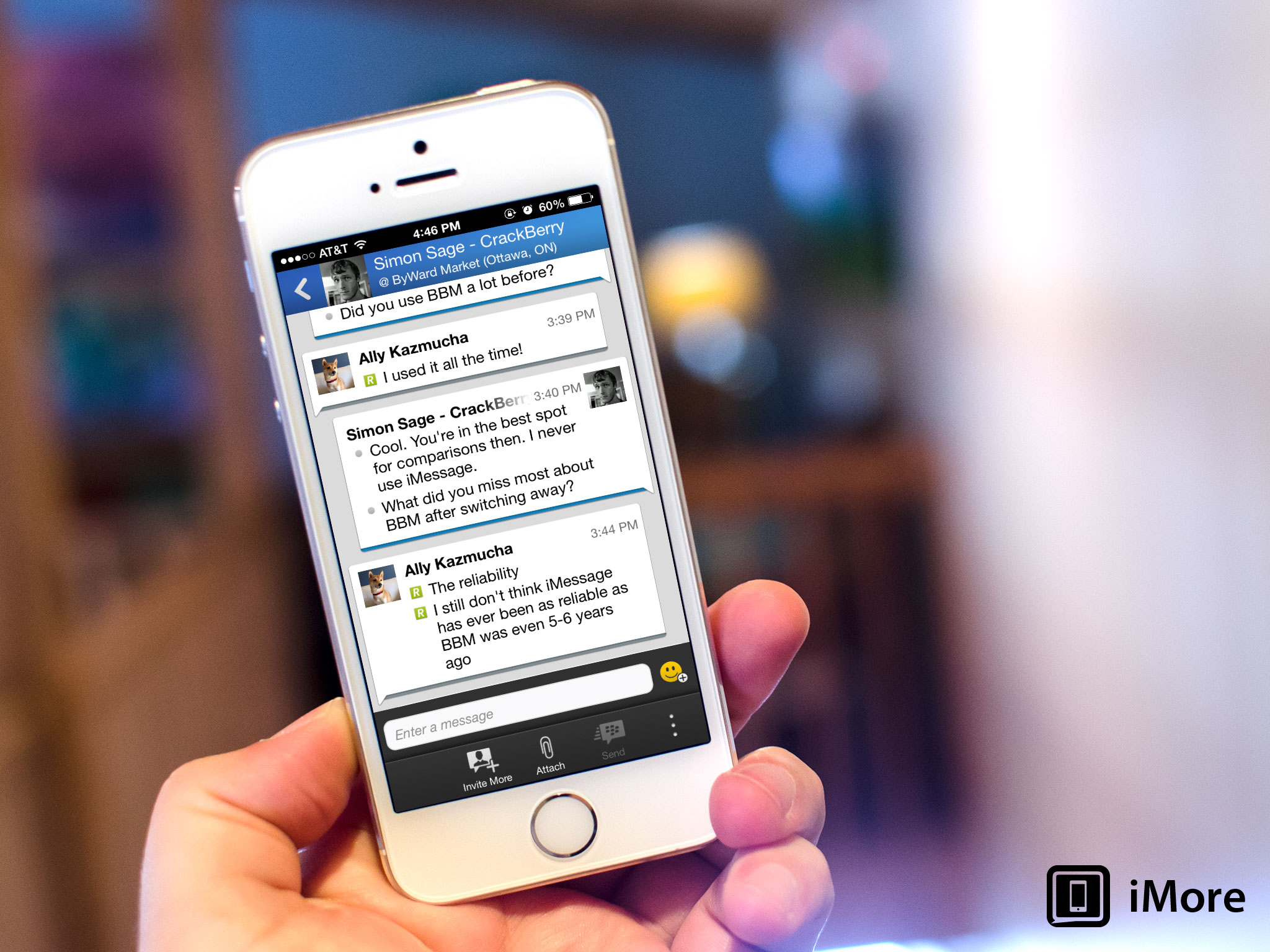
Now that BBM has officially launched in the App Store, you can start communicating with all of your friends across iOS, BlackBerry, and Android. BBM may look and feel a little different than the messaging clients you're already used to so here are some tips and tricks to getting up and running with BBM for iPhone:
- How to add a contact with BBM for iPhone
- How to find your BlackBerry PIN number
- How to update your status on BBM for iPhone
- How to access your BBM Barcode
- How to start a multiperson chat with BBM for iPhone
- How to send a message to multiple BBM contacts at once
- How to create groups in BBM for iPhone
- More BBM for iPhone help
How to add a contact with BBM for iPhone
Once you've created a BlackBerry ID and completed the setup process, you'll most likely want to start adding some contacts if you didn't do so while creating your BBID. Here's how:
- Launch the BBM app from the Home screen of your iPhone.
- Tap on the overflow icon in the bottom navigation. It is represented by three dots.
- Now tap on Invite to BBM.
- In the menu that pops up, you have lots of options when it comes to adding someone. Choose the method you'd like to use. If you know their BBM PIN number or they're with you and you can scan their barcode, those are the quickest options. If you don't have their PIN or aren't with them, you can use other contact info you have in order to add them. They'll receive a request and you'll get a confirmation once they've accepted it.

How to find your BlackBerry PIN number
BlackBerry gives you a PIN number that is uniquely yours. This 8-digit number identifies you alone on the BBM service. You can give friends or family members this and they can add you directly using your PIN. You were given this number when signing up but if you didn't write it down, that's okay, you can view it anytime you'd like through the BBM app. Here's how:
- Launch the BBM app from the Home screen of your iPhone.
- Tap on either Chats, Contacts, or Groups in the bottom navigation menu.
- Now at the top of the screen, tap on your photo next to your name.
- This brings up the My Profile screen which shows your PIN towards the bottom. Tap Copy PIN and then paste it wherever you need to.

How to update your status on BBM for iPhone
- Launch the BBM app from the Home screen of your iPhone.
- Tap on either Chats, Contacts, or Groups in the bottom navigation menu.
- Now at the top of the screen, tap on your photo next to your name.
- Type a status in the What's on your mind? box. You can also change your status from Available to Unavailable or something of the like directly underneath the *What's on your Mind** custom status section.
- That's all there is to it. Closing out the My Profile page will then show your update status under your name at the top of the BBM app.
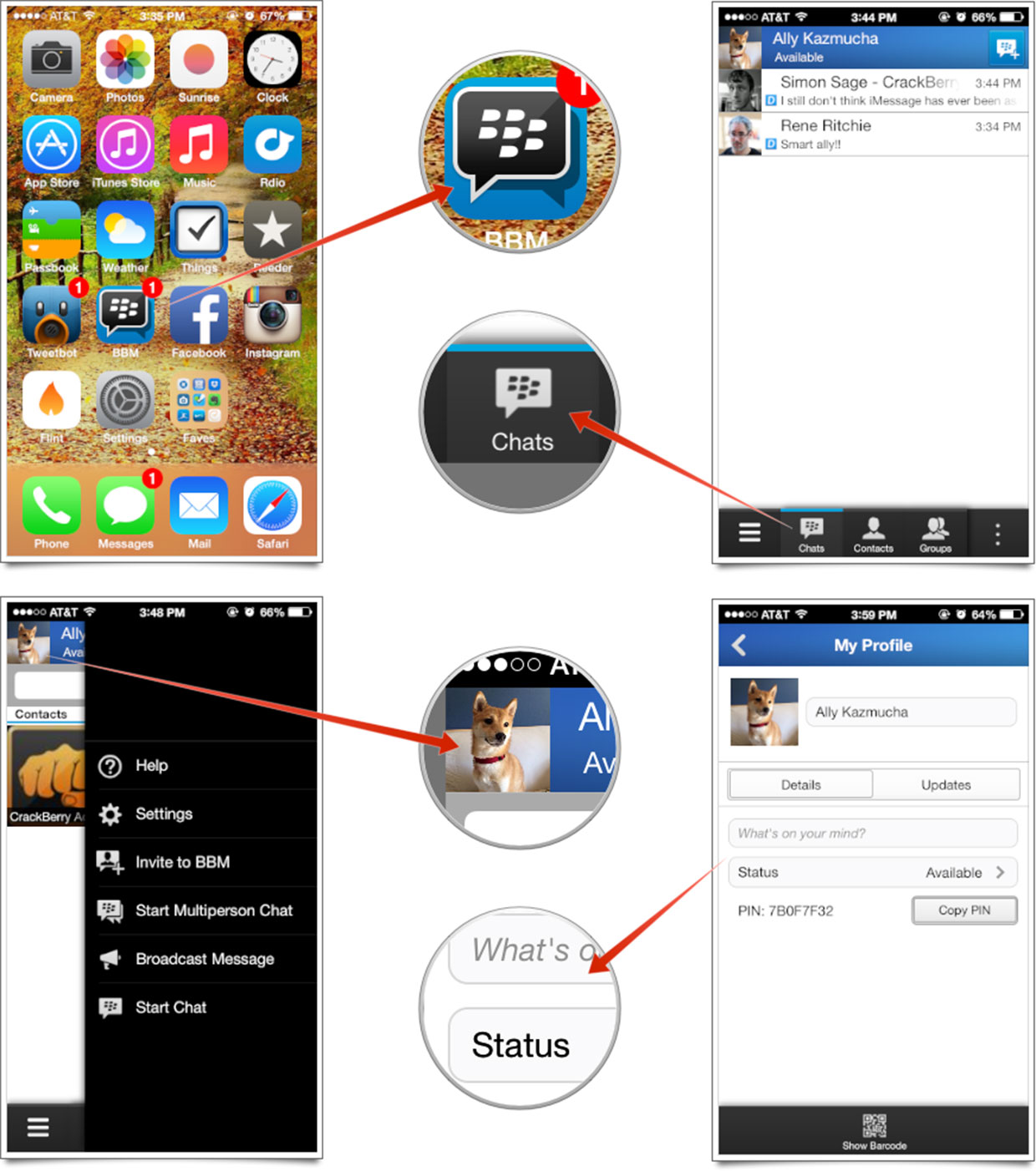
How to access your BBM Barcode
BBM lets you easily pull up a barcode that contains your PIN so someone else can scan it with the BBM app on their phone. Here's how to find it:
- Launch the BBM app from the Home screen of your iPhone.
- Tap on either Chats, Contacts, or Groups in the bottom navigation menu.
- Now at the top of the screen, tap on your photo next to your name.
- On the bottom of the My Profile page, tap on Show Barcode.

How to start a multiperson chat with BBM for iPhone
- Launch the BBM app from the Home screen of your iPhone.
- Tap on the Chat icon in the bottom navigation.
- Tap on the overflow icon in the bottom navigation. It is represented by three dots.
- Now tap on Start Multiperson Chat
- Tap on the names of the contacts that you'd like to add and then tap Done at the top.
- That's it. You've now created a multiperson chat with BBM.

How to send a message to multiple BBM contacts at once
- Launch the BBM app from the Home screen of your iPhone.
- Tap on either the Chat or Contacts icon in the bottom navigation.
- Tap on the overflow icon in the bottom navigation. It is represented by three dots.
- Now tap on Broadcast Message.
- Fill out the info required and then tap Send when you're done.

How to create groups in BBM for iPhone
Groups are a great place to collect all kinds of things including chats, photos, events, and more. To create a new group to stay better organized inside BBM, perform the following steps:
- Launch the BBM app from the Home screen of your iPhone.
- Tap on the Groups icon in the bottom navigation.
- Tap on the overflow icon which is represented by three dots.
- Now tap on Create New Group.
- Give it a name and a description and tap Save.

That's all there is to it. Your group will now show up in the main Groups section and you can start saving content to it.
Need more BlackBerry Messenger help?
If you still want help with BBM, you can find lots of general info over at our sister site, CrackBerry. You can also find help with other questions over at the CrackBerry forums or in our own iMore forums.
See also:
Similar Articles: banksy revenge First Day Of Fall 2013 Sydney Leathers joe flacco





No comments:
Post a Comment
Note: Only a member of this blog may post a comment.